Working inside a VirtualBox virtual machine. Installed Arch Linux using the Archinstall method. Chose KDE as the DE and SDDM as the greeting screen.
Managed to log in once, but after adding a language and rebooting, I didn’t seem to be able to change the keyboard layout, making entering the correct password impossible. I have tried looking up how to switch the keyboard layout, but am coming up with nothing. What is the key combination to change the keyboard layout in SDDM?
Setting up a different virtual machine now.

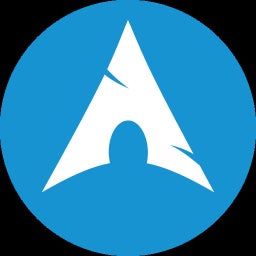
I did exactly the same thing yesterday and had the same issue. However I found the solution adding the keyboard layout to the X11 as well, with the command
# localectl set-x11-keymap br abnt2You must change the “br abnt2” to your keyboard layout, however
Also, pay attention because there is a bug at the sddm login screen that doesn’t show the correct keyboard layout until you start typing, so don’t worry if at the beginning is “US”. Just start typing your password and take a look to see if it changed to your keyboard layout
Edit: you may wanna enter TTY3 to make these changes. Just press Ctrl+Alt+F3 to enter TTY3 and after you’re done press Ctrl+Alt+F2 to be back to the previous display. You may wanna also restart your computer
Where do I input that command?
To which one? What is the format supposed to be for, for example, English, Putonghua, Norwegian, and Russian layouts?
The problem is that it is initially not the US English one, while the password is in English.
Apologies if I sound rude. I am currently frustrated regarding this process. Another installation failed for no discernable reason despite no errors occurring as a result of
archinstall. (EDIT: Grub did get installed, but not anything else, apparently.)EDIT: also, I still don’t know how to switch keyboard layouts in SDDM.
At the terminal. To access the terminal you must change to TTY3, login as root and run the command I told. To enter TTY3 you must press Ctrl+Alt+F3. To go back to the graphic interface you must go to TTY2, pressing Ctrl+Alt+F2
Whatever layout you want. You can find a list with all the layouts running the command
# localectl list-x11-keymap-layouts. I thinkusis english,nois Norwegian andruis Russian. So the command would be# localectl set-x11-keymap us,no,ruWell, that’s unfortunately. But try these things I told you
What happened?
Edit: Are you familiar with the syntax of Linux commands? I’ve written
# localectl set-x11-keymap us,no,rubut that means you must run the commandlocalectl set-x11-keymap us,no,ruas root, okay? The dash symbol (#) means you’re running the command as root, while the dollar symbol ($) means you run a command as non-privileged user, for example$ echo Hiyou must run the commandecho Hias your normal user (not as root nor usingsudo)I don’t know beyond the fact that only Grub got installed and, apparently, nothing else. Upon starting the virtual machine, I was still offered to boot into the Arch installation environment. I have run
archinstallagain to make an installation without Grub, and am running an installation on a clone of that virtual machine where I have opted into using Grub.Depends on what you mean. I am not a frequent CLI user in general.
Currently, I am not sure how I am supposed to login as root.
EDIT: also, Ctrl+Alt+F2 just produces a black screen. Ctrl+Alt+F1 works, but the other problem persists.
It seems like VirtualBox doesn’t automatic removed the iso file from the boot options. Try change this configuration at the VirtualBox and select the boot to be at the virtual driver
At the archinstall script you must’ve set the root password, right? At the SDDM login screen, you must press Ctrl+Alt+F3 to enter the TTY3 (a big whole full screen terminal) asking for a login. Type
root, press enter and then it will ask for your password. Type the password you set in the archinstall script (note: in the terminal we do not have a visual feedback from the password field, but it’s being written. Just trust the process) and press enter. Now you are logged in as rootNot sure what you are suggesting, but it seems that the hard drive is the last active option in the boot order for that VM. I assume you are suggesting to make it the priority boot device?
I did, and I remember it.
Alright, I did that and run the command.
I still don’t know how to switch between the keyboard layouts, and with this installation I opted for the US keyboard layout to be the default one, but have since added one more layout to the list. I couldn’t place the keyboard layout widget for some reason, and there is no indication of what layout is chosen on the SDDM screen at all.
Right now, the user is blocked due to too many attempts to enter password, so I will have to wait.
Exactly
Read my other comment. Maybe this is the breeze setting that does not have any way to change layout at the logging screen. Also I suggest you to reboot your VM after these changes you made
Didn’t work.
This issue seems to be resolved now, but the only layouts that I can switch between are the ones I manually set in the settings of the OS after I managed to change the login screen to a different one that allowed me to input the password in English.
This is weird, considering that on the previous installation, without having to manually set multiple layouts, I was able to switch between different layouts, but only outside of the ‘bad’ login screen. For clarity: the ‘bad’ login screen currently does allow me to switch between different layouts.
Also, in case you wouldn’t mind helping me with this other thing that is outside the scope of the initial complaint: where do I find the KDE cube options? It doesn’t seem to be in the Window management options, nor do I see a downloadable version of the such. The KDE plasma version is 6.0.5.
I’m glad you solved!
Well, I may take a look, but I’m not a KDE user at all. I’m on Gnome for over 5 years already.
Try Settings > Window Management > Desktop Effects > “Windows Management” section > Overview and configure it.
However looks like to make it work, you should have at least 3 virtual desktops.
I suggest you to open a new thread with this question, cause I really don’t know enough about KDE