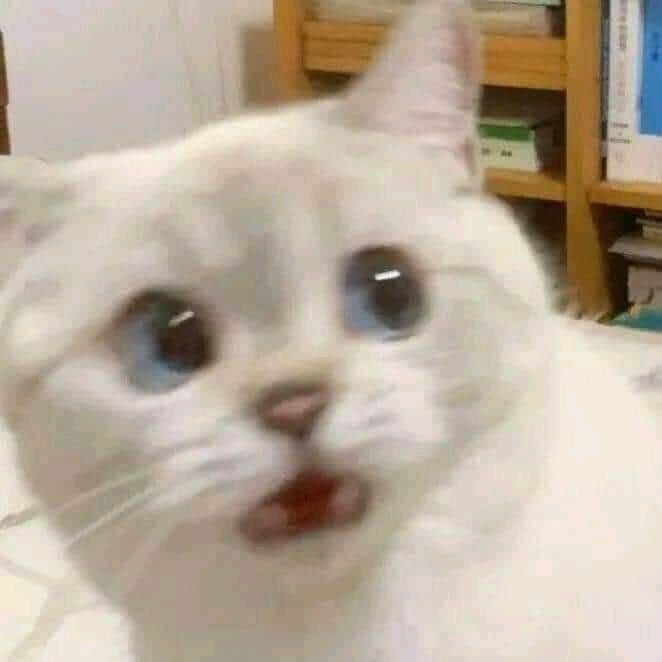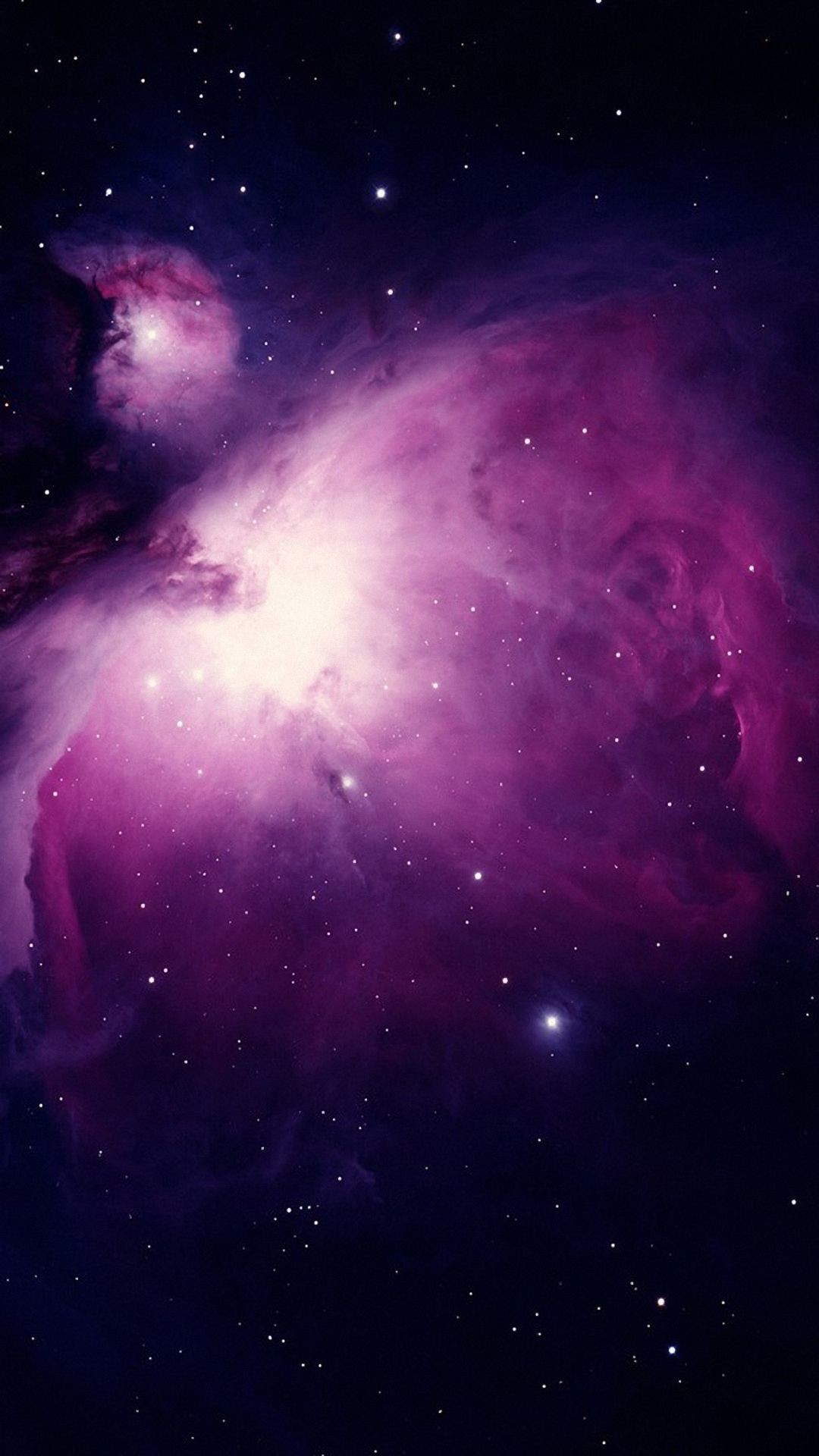My friend and I want to play modded Minecraft together. We used to use Hamachi when we both had windows machines. Now Hamachi just isn’t working. We can connect and communicate on the LAN we made, but I can’t connect to the direct connection. There aren’t any error messages that help. It just says it couldn’t connect. I have a steamdeck and my friend has a Windows desktop. I’ve done research about it and I am thoroughly lost on what to do. We want to try to do this for free or hella cheap.
Has anyone here encountered this issue and found a workaround or anything?
Try using Tailscale, it’s an overlay network that acts similar to Hamachi. It’s totally free for up to three users and you can just use your Minecraft Microsoft email to sign up.
It works on all platforms and is fast, easy, and secure. And you don’t need to do anything sketchy with your router like opening ports.
The problem is most likely on the host’s end. They need to configure port forwarding for the game.
If you’re connecting over the internet confirm you’re connecting to their WAN IP address.
There is a rare edge case that comes to mind. In server.properties look for
use-native-transportand try setting it to false on the host.Alternatively I would suggest checking if you and the host support ipv6 and use that. It’ll help avoid the problems you’re experiencing with NAT.
I’ll have my friend check the server.properties.
As for port forwarding, my friend has tried to set it up multiple times over the past year for different things and he can’t get it to work. Idk what exactly he’s doing and every time I offer to help, he doesn’t want help even though I work in IT and this shit is part of my job. I’ve offered troubleshooting tips for this whole thing and he hasn’t been receptive.
Ah yeah I wouldn’t be surprised if he has a double NAT going on and needs to put the ISP provided modem into bridge mode.
Perhaps change who’s hosting it? Since you’re in IT you probably have a computer capable of it?
Alternatively you could host a wire guard endpoint have them connect to you that way. But configuring that is a pain on Windows.
I don’t have a personal computer that is capable of it. When my laptop died, I went for a steamdeck instead lol
Any luck?
Not yet. We are gonna try Tail scale at some point, but we don’t want to do any more tech work today lol. We’re too exhausted
I forgot you could use SSH port redirection. By having them connect to your ssh server. Just understand that you need to configure it in a safe way to avoid someone using the credentials incorrectly.
See the section called “Exposing service running in localhost of a server behind NAT to the internet”
Oh shit, I haven’t done SSH tunnelling since college lol. Brings back memories. I’ll talk to my friend and see if he wants to try it.
The issue is on the host’s end. They have most likely put the wrong local IP into the server.properties file. Have your friend find the line that is
server-ip=and have them put the IP of the VPN’s network interface if it has one. That should make it so that the traffic for the minecraft server is through the VPN instead of though their real network.Why are you trying to play over LAN instead of hosting the server and having both users connect?
If you’re set on playing over LAN you can try zerotier.
My friend is insisting we play this way. I just want to get an actual server, but my friend is resisting even though I offered to pay for it
Tailscale might be the easiest and best solution for this. It’s like Hamachi, but more modern and much better. They even have a guide on how to set it up on the Steam Deck: https://tailscale.com/blog/steam-deck
Any tips on installing tailscale? It seems kind of straightforward, but I’ve read posts on different forums that Linux noobs haven’t been able to get it to work even with the article’s instructions.
From what I gather it’s mostly commands konsole ?
They have an install script that makes this much easier. https://github.com/tailscale-dev/deck-tailscale
I summed up the steps:
Create an account at https://login.tailscale.com/start
Open Konsole and copy-paste the following commands, then hit enter to run them:
git clone https://github.com/tailscale-dev/deck-tailscale.git; cd deck-tailscalesudo bash tailscale.shsource /etc/profile.d/tailscale.shsudo tailscale up --qr --operator=deck --sshThis will give you a QR code, that you need to scan with your phone. You will have to log in to Tailscale to add the Steam Deck to your Tailscale network.Try running
sudo tailscale updateIf this works, i.e. if you don’t get any error messages, run
sudo tailscale set --auto-updateIf you use Decky Loader, I recommend installing the Tailscale Control plugin, which lets you control Tailscale from the Steam menu. You can also use KTailctl to control it from desktop mode.
Omg thank you. I was really struggling lol. An hour in command line was hell.