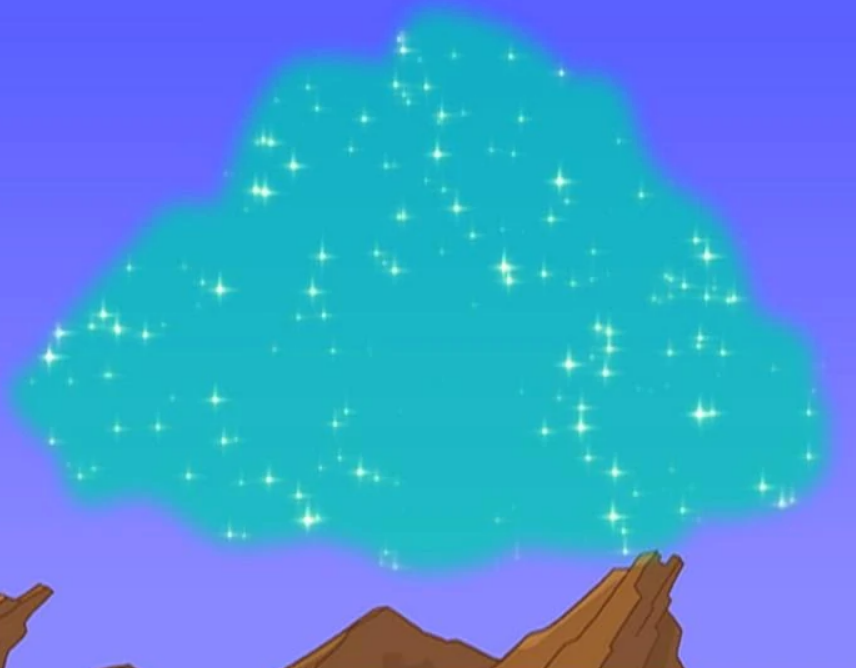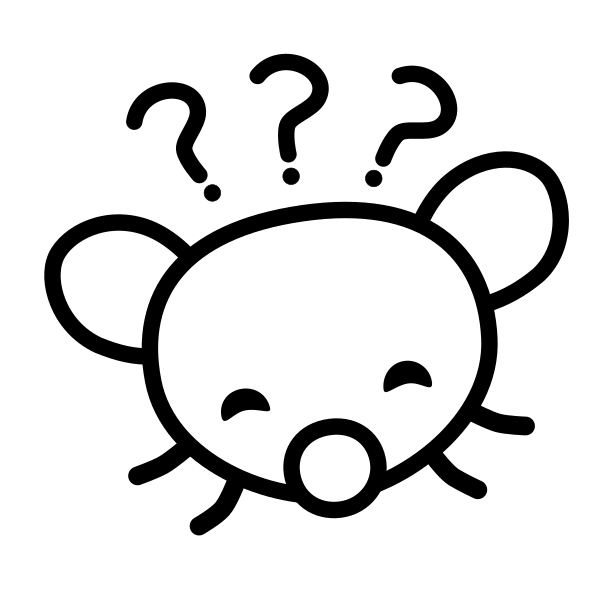Do you keep everything in “downloads” or have file trees 100 folders deep?
I used to have complete anarchy in my Downloads folder, but I’ve since reformed my ways and now my Downloads folder is clean and my Videos and Documents folders are complete anarchy instead.
Organizing is one thing but it’s better to reduce your brainpower-spending regardless of what you do.
On Windows? Custom iconed folders and explorer bookmarks go a long way. Better than relying on Quick Access or whatever.
On desktop Linux? Tools like
fdandzoxide(z) save you as long as your directory names are consistent. Sticking tonames-like-thisreduces guesswork and you can skip around in seconds. (Saved me many a due date.)On Android, consult Indiana Jones. Your files are a treasure – they’re staying hidden
Android at least has this neat app named TagSpaces… but yeah I really hate how the entire filesystem is basically Windows’ “Documents” folder: Various apps just dump things wherever the heck they please!
Edit: Thanks for mentioning those really cool Linux tools!!
I use this thing, I find it pretty useful
100% of everything is on the desktop. No borders no boundaries to divide the working class programs against themselves
Before even looking, I could tell you were from .ml. Stand strong, comrade!
It goes to the Desktop, when the Desktop is full I delete everything that looks unimportant 👍
thanks, I hate it
this is me, but i make another new folder and put everything in the new folder cause i don’t feel like looking to see if it could be important, i’ll do it later maybe
It’s a good way to do it.
These days, a shallow folder system. I have an electronica folder, and a Blanck Mass folder that definitely would go in there but that is full enough to stand on it’s own. Actual taxonomic organisation would take way too many clicks, but flat organisation can result in trouble finding things, and just looks like you’re a slob. (Although I’m guilty of having unsorted hoarder folders for things I only needed once, too)
There’s probably a rule of thumb for optimal fanout on each GUI folder, related to our visual processing. Hmm. I wonder if there’s a way to make the tree self-balancing as well.
I try but don’t always succeed. In my main laptop, I have all misc files in the downloads folder, photos in photos, documents(pdfs, writer, math) and videos/movies in videos.
on my main desktop it’s total anarchy
Everything Everywhere All at Once
Your question made me curious, so I counted: the subdirectories in my home directory reach a maximum of 26 levels deep.
You gotta up those numbers!
I don’t keep anything relevant on my machine. It’s just a way to access data hosted somewhere more safe. Also files and folders are terrible ways to organize anything, even remotely like Google Drive or similar stuff. It’s Microsoft’s and Apple’s brainrot outliving the 90s. We should move forward.
If not in folders, how would you suggest we organize data on computers so that it’s easily findable without needing keyword searches all the time? Because I can guarantee that I’m not the only one who would remember the keyword for a specific song or government document right until the moment when I need it and then I will forget what any of the set keywords/tgs were or be so vague with the tags that it feels like searching for something specific on pinterest
Ideally:
- Well-organized set of frequently-used and recent files on my laptop
- Media and old documents on my NAS, synced to an external hard drive I can remove for travel
- Each device/non-backup drive/USB drive/SD card backed up to its own folder on a large external drive
- A duplicate of said drive from another manufacturer
- An archival copy of my documents and photos (encrypted on microSD ofc) that I carry with me
- Additional copy of the most important stuff on M-Discs
Reality:
- Controlled mess on my laptop
- Dumping ground of random YT videos and CD rips on my NAS
- A well-curated external drive prepared in my pandemic free time
- An external drive with somewhat periodic backups of my devices alongside every unsorted file. I worry that some file paths have grown too long
- Duplicate of the two above on one large external drive
- Another external drive with files and backups of dubious usefulness that I refuse to delete
- An outdated copy of my documents and photos on an everyday carry microSD
- A stack of unused M-Discs
This is the one that hit home for me.
I just use Everything desktop search and let the files fall where they may.
NAS. Most things sit in downloads indefinitely, and I’ll randomly decide the folder is gross and unmanageable and put things into appropriate folders. Usually Documents gets the most sub-categories, with various significant life docs sorted by category and year. Pictures gets random art I made in a folder, pictures, memes and funny shit, etc also get their own folders.
Media downloads go straight to the NAS where they’re organized by Format/Category/Series/Name. As in Video/Movies/John wick/John wick 1. TV gets a season level in there.
I’ve struggled with digital organizing for decades. I tried tons of strategies from other people. There’s lots of good ideas, but ultimately you have to find something that works for you. I take some ideas from other systems and tweak them in ways that make sense for me.
I heavily rely on the default indexing of my OS. KDE is great, but most OSes have pretty good file searching tools. Just make sure to label files or at least folders in ways that are searchable.
Backups are super important (3 copies, 2 different types of media, 1 copy off site). I like to structure my data in a way that is easy to back up. I have a folder called “ephemeral” for stuff that I don’t care to back up so I don’t waste precious space. But i also try to have way more space than i need. I have a 4TB ssd on my main laptop and am planning on upgrading to 8TB soon. I have two different ZFS RAID3 arrays on my server where I copy data too. I started using syncthing to keep different types of media backed up between multiple computers. That way I can decide which computer is connected to which data set. Then I take regular backups of the sever to external drives and rotate those backup off site monthly.
I like to have a folder called “archive” where i put things that I want to hold on to, but will probably never need regular access too.
I also have a sensitive data folder for things that need to be on encrypted drives like financial statements, social security, passwords, ssh keys. Keeping it together helps me from forgetting it on an unencrypted drive. I had a laptop stolen once and it sucked not knowing what they may have pulled from it.
I have a media folder that contains folders for basic file types like documents, pictures, books, music, etc. The ephemeral folder has the same folder structure, but contains files that i don’t care if they disappear or get deleted. It is annoying to keep up with this though. But investing in storage space buys me time to not deal with it.
It will never be perfect so I learned how to stop worrying and love the search.
2tb external hard drive, and another 2tb drive that has a copy of everything.
If it’s important, or if you love your stuff, then always keep a backup.
I personally do three 5TB ext. drives, and only two drives may be at the same location at any given time. I’m also making sure only to use drives whose S.M.A.R.T. can be read without removing their enclosure.
Not sure who thought it’d be a good idea to make an external drive where S.M.A.R.T. cannot be read through whatever interface it uses.
I’m also making sure only to use drives whose S.M.A.R.T. can be read without removing their enclosure.
That’s a good call, which drives have you found that support this?
I haven’t found a definite favorite yet, but I’ve bought a few Western Digital external HDDs which have all supported S.M.A.R.T. over USB. I’m currently using their WDBU6Y0050BBK devices. They don’t have the best reviews, but mine have worked just fine over the past year.
Contrary, I’ve had two Seagate external HDDs in the past, none of which supported S.M.A.R.T. over USB, and they died after about 10 years of sparse use (powered on for backup at least once a year).
I guess one could find what USB chip the WDs use and then compare with other drives, but no one writes such stuff in their product information. >:(